About
The plugin allows to organize corporate Email exchange by separation incoming customers' messages over multiple processes for dedicated executors. After the primary separation the information exchange with the customers happens for the executers inside that processes.
As an additional feature, the plugin provides Email notifications about process' changes for its executors.
Setup
Make sure the plugin is enabled and append to the configuration:
# areas to search recipient’s addresses in message editor, other possible values: users
#email:recipients.search.area=process,executors,process_customers
Message Type
Configure a message type for every mailbox, is going to be connected to the system:
messageType.<ID>.title=<TITLE> messageType.<ID>.class=MessageTypeEmail messageType.<ID>.email=<EMAIL> messageType.<ID>.pswd=<IMAP_PASSWORD> messageType.<ID>.host=<IMAP_HOST> messageType.<ID>.mail.smtp.host=<SMTP_HOST> # optional # IMAP without SSL #messageType.<ID>.store=imap # IMAP port instead of 993 for IMAP SSL and 143 for IMAP without SSL #messageType.<ID>.port=993 # IMAP login #messageType.<ID>.login=<EMAIL> # IMAP folder for incoming messages #messageType.<ID>.folderIn=INBOX # IMAP folder for processed messages #messageType.<ID>.folderProcessed=CRM_PROCESSED # IMAP folder for skipped with parsing error messages #messageType.<ID>.folderSkipped=CRM_SKIPPED # IMAP folder for moving sent messages in #messageType.<ID>.folderSent=CRM_SENT # IMAP folder for moving deleted messages in #messageType.<ID>.folderTrash=Trash # SMTP without SSL #messageType.<ID>.mail.transport.protocol=smtp # SMTP port instead of 465 for SMTP SSL and 25 for SMTP without SSL #messageType.<ID>.mail.smtp.port=465 # SMTP login #messageType.<ID>.mail.smtp.user=<EMAIL> # SMTP password messageType.<ID>.mail.smtp.pswd=<IMAP_PASSWORD> # debug IMAP and SMTP exchange #messageType.<ID>.debug=1 # do not inform about new unprocessed messages of the type #messageType.<ID>.unprocessedMessageNotify=0 # leave processed messages unread #messageType.<ID>.processed.read=0 # do not check empty subject on saving #messageType.<ID>.check.empty.subject=0 # address From #messageType.<ID>.from=<EMAIL> # address Reply-To #messageType.<ID>.replayTo=<EMAIL> # disable default signature #messageType.<ID>.sign.standard=0 # JEXL expression for generation signature text #messageType.<ID>.sign.expression=<SIGN_EXPRESSION>
<SIGN_EXPRESSION> - JEXL expression for building signature, context variables:
-
user - object of class ru.bgcrm.model.user.User, the current user;
-
message - object of class org.bgerp.model.msg.Message, the message;
See configuration examples for different Email providers below.
Examples
Zoho Mail EU
Log to the account on https://mail.zoho.eu in, click Setting on the top right corner, and enable IMAP access there.
messageType.100.title==account@domain.com messageType.100.class=MessageTypeEmail messageType.100.email=account@domain.com messageType.100.host=imappro.zoho.eu messageType.100.pswd=***** messageType.100.mail.smtp.host=smtppro.zoho.eu
Yandex
messageType.100.title=account@domain.com messageType.100.class=MessageTypeEmail messageType.100.email=account@domain.com messageType.100.host=imap.yandex.com messageType.100.pswd=***** messageType.100.folderTrash=trash messageType.100.mail.smtp.host=smtp.yandex.com
GMail
| Obtaining regular IMAP/SMTP access for an GMail account might be especially tricky because of constantly changed Google security policy |
messageType.100.title=account@gmail.com messageType.100.class=MessageTypeEmail messageType.100.email=account@gmail.com messageType.100.host=imap.gmail.com messageType.100.pswd=***** messageType.100.folderProcessed=INBOX.CRM_PROCESSED messageType.100.folderSkipped=INBOX.CRM_SKIPPED messageType.100.folderSent=INBOX.CRM_SENT messageType.100.folderTrash=[Gmail]/Bin messageType.100.mail.smtp.host=smtp.gmail.com
Search Mode <CLASS> MessageTypeSearchEmail
Automatically running search mode for MessageTypeEmail. Finds customers by all their email parameters containing address from or its domain of a processed message.
Example:
messageType.100.search.{@inc:cnt}.title=Customer by EMail
messageType.100.search.{@cnt}.class=MessageTypeSearchEmail
Contact Saver <CLASS> MessageTypeContactSaverEmail
The contact saver for MessageTypeEmail stores a sender’s email to a linked customer param.
Configuration:
messageType.<ID>.saver.class=MessageTypeContactSaverEmail messageType.<ID>.saver.paramId=<PARAM_ID>
Where:
-
<PARAM_ID> - the customer email parameter ID
Example:
messageType.100.saver.class=MessageTypeContactSaverEmail messageType.100.saver.paramId=27
Quick Answer
Received process change notifications might be directly replied with assigning that responses to the process. This feature can be enabled for the Email message type with <EMAIL> equals to the one used for app’s outgoing messages, including the notifications. Append to the message type’s configuration:
messageType.<ID>.quickAnswerEmailParamId=<USER_EMAIL_PARAM_ID>
Where <USER_EMAIL_PARAM_ID> - ID of user parameter type email, used for identification of process executor.
Once the feature is enabled, process change notification mails will become subject suffix QA:<MESSAGE_ID>, preserved in reply subject. The <MESSAGE_ID> in a subject allows to identify the message and process for an incoming reply email. The message ID is taken from the message type, by <USER_EMAIL_PARAM_ID> found a process executor, who has replied and therefore shouldn’t be notified again about the new incoming message in the process.
Automatic Process Creation
For creation new processes out of all the newly incoming messages for a type, append to its configuration:
messageType.<ID>.autoCreateProcess.typeId=<PROCESS_TYPE_ID> # optional #messageType.<ID>.autoCreateProcess.notification=1 #messageType.<ID>.autoCreateProcess.notification.text.message=Dear customer, your request has been registered
Where <PROCESS_TYPE_ID> - ID of the required process type
Debug
After configuration a new email message type, open Messages tool and try to retrieve new messages from the email box. If the messages do not appear there, see logs for the reason.
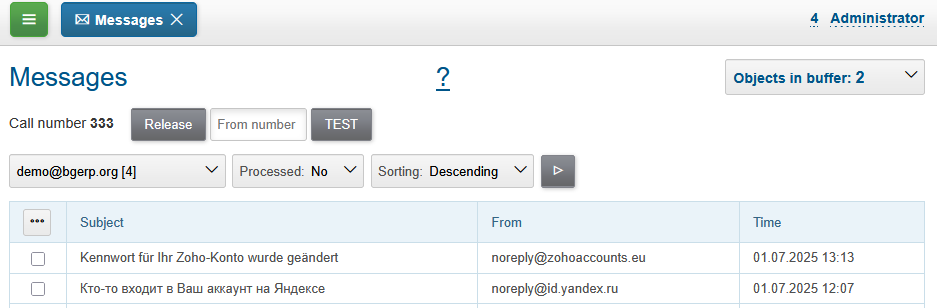
For testing email sending add a process message and execute the <<scheduler task.
Process Type
Process Change Notifications
Plugin can send Email notifications about process related updates:
-
changes of process status or executors list;
-
new incoming process messages, notification email subject contains in this case Quick Answer identifier;
-
paid process invoices.
These mails are sent to process executor users, excluding ones, performed the update.
The feature can be enabled in process type configuration:
email:change.notification.user.email.param=<PARAM_ID>
Where <PARAM_ID> can be 0 for selecting first user parameter with type email or point to a definite user param ID.
Links for opening processes are built from configuration parameters.
Sending Mails from JEXL
Email can be sent using simple processor, here is the sample of configuration.
onProcessEvent.{@inc:cnt}.events=statusChanged
onProcessEvent.{@cnt}.doExpression=<<END
text = process.getDescription();
email.sendMessageToUsers({1}, 0, "Changed process status", text);
END
Object email of class org.bgerp.plugin.msg.email.ExpressionObject with API methods is provided by the plugin.
Usage
Messages
Newly incoming email messages have to be processed in Messages tool, where they are separated over processes or being deleted.
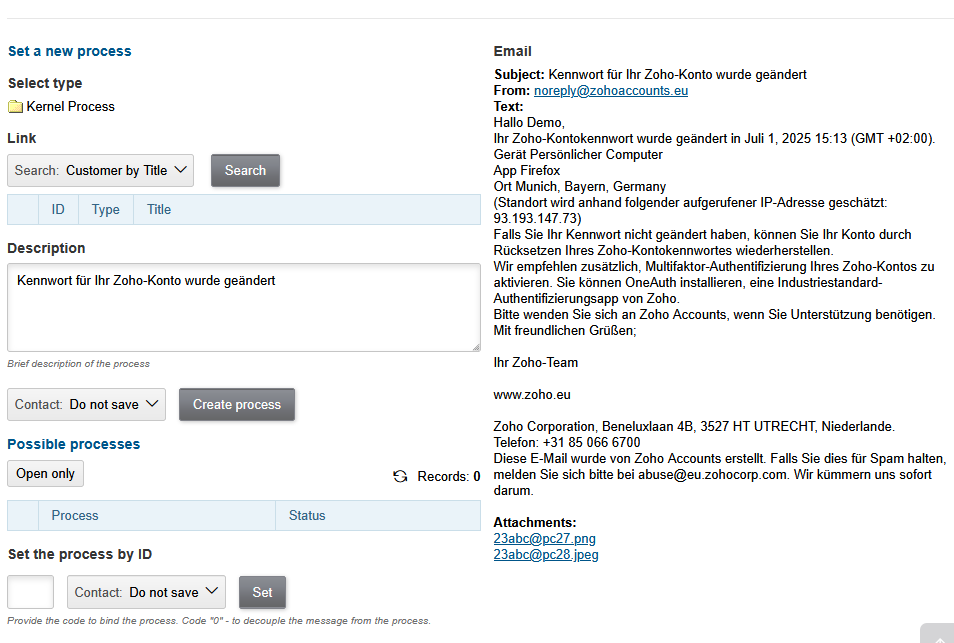
Process for a processed message can be opened by the link.
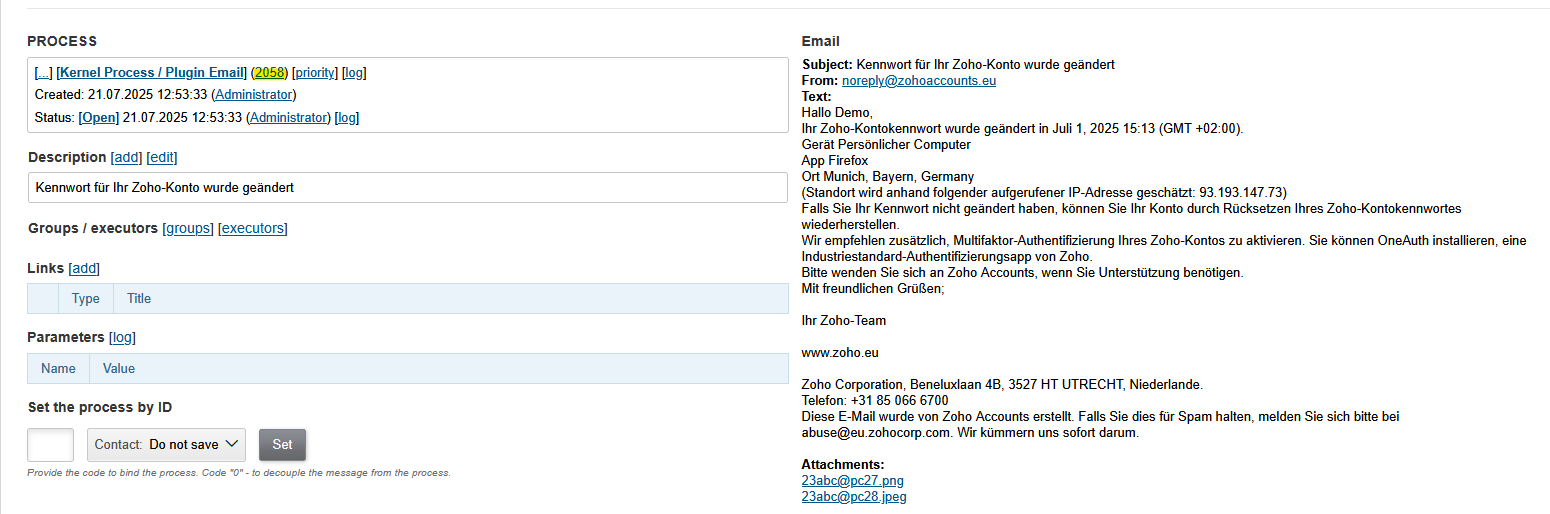
Process
After the first process assignment, process-related message exchange happens in Messages tab.
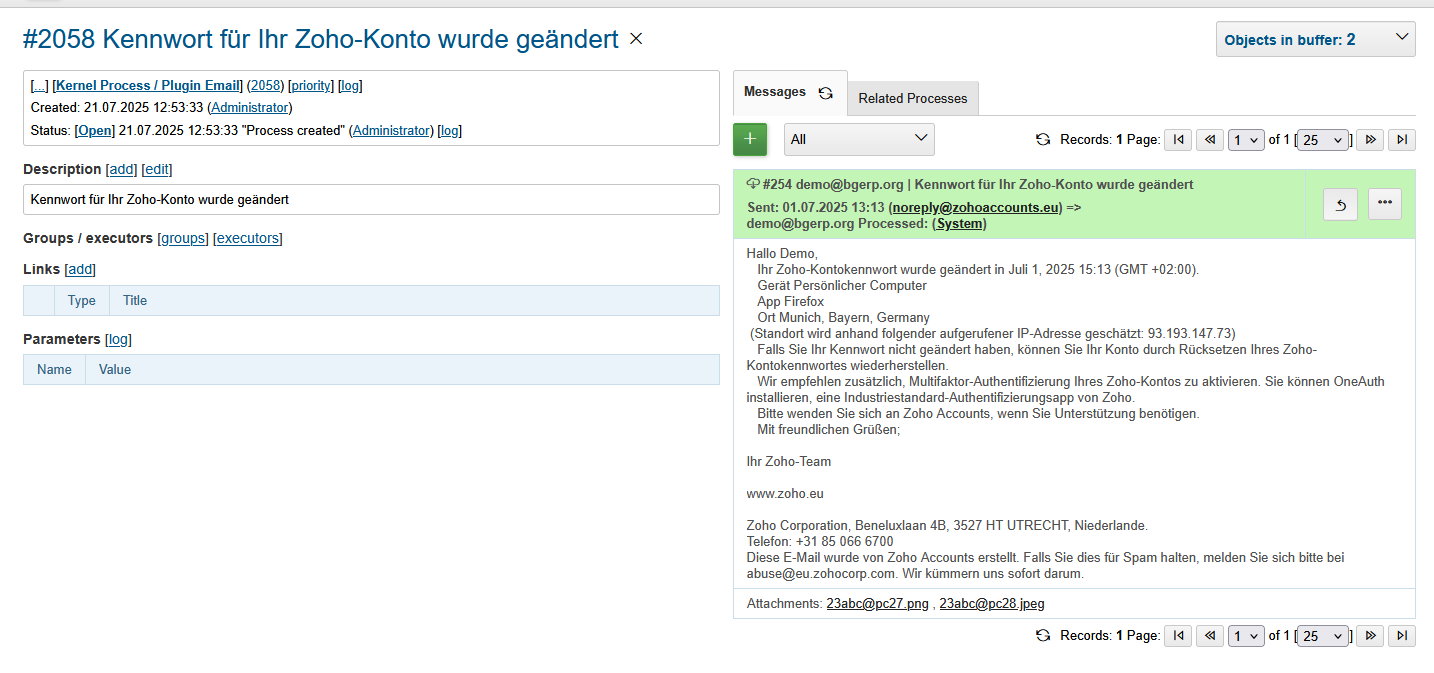
That message can be replied.
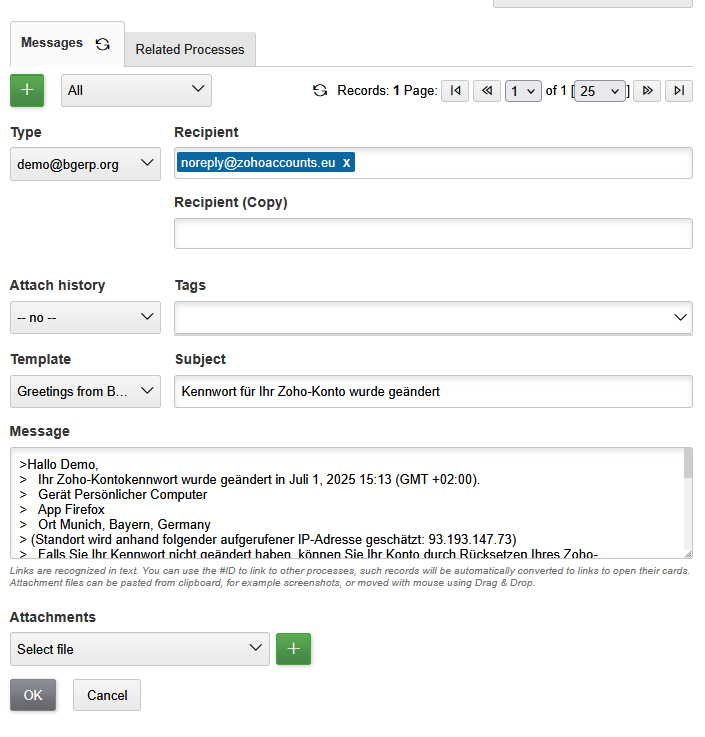
Or you can create a new process email.
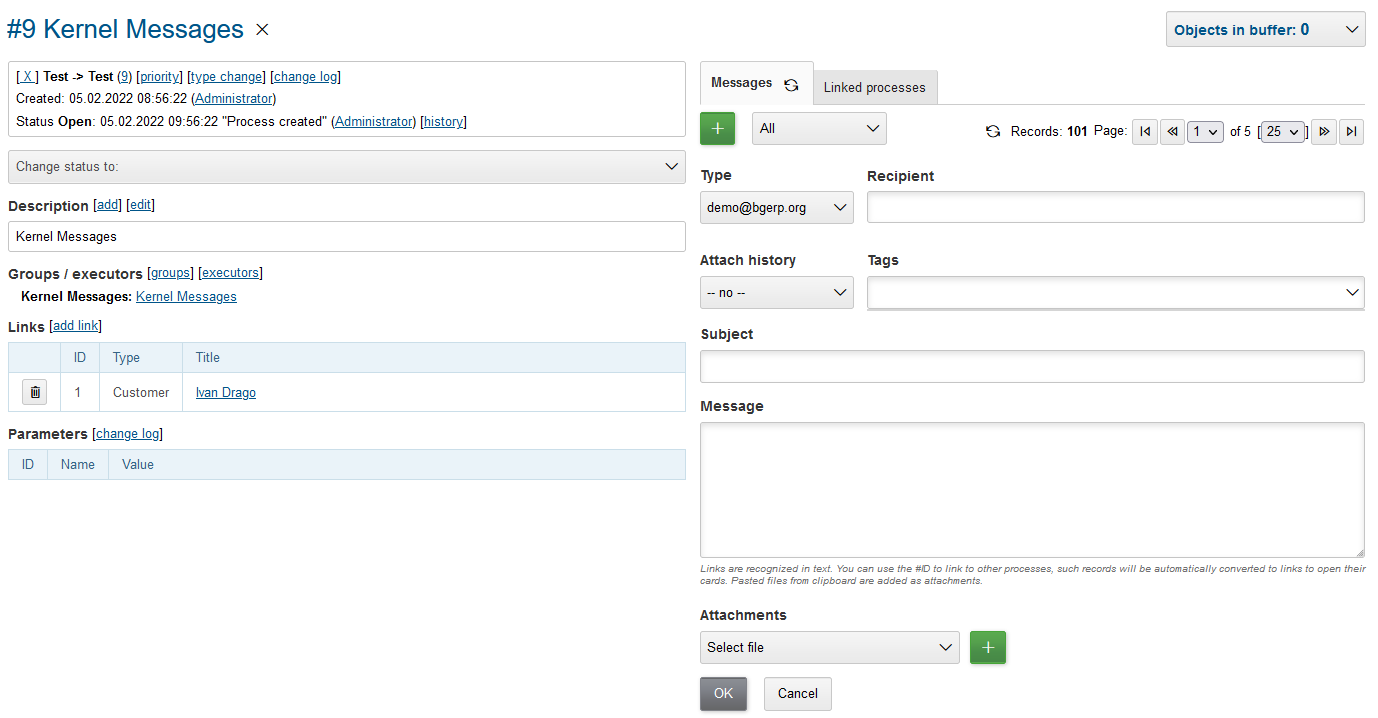
In any of these cases, an email sent from here will contain marker with process ID in its subject, that allows automatically assign all new customer’s replies to the same process.
Search Recipients
| The feature has a separated permission Plugin Email / Search Recipients. |
During message editing recipient addresses might be chooses over parameter values with type email.
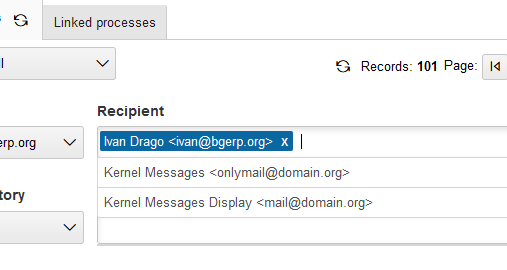
Areas where recipients are searched are defined in configuration. Possible values:
-
process - current process;
-
executors - current process executors;
-
process_customers - customers, linked to current process;
-
users - all the users in the system.
Attach History
In drop-down Attach history may be chosen the following options:
-
Exchange with the address;
-
All messages.
For both modes for each sent message has attached a file named History.txt, containing exchange with:
-
used Email address
-
all message history for second case
For the second mode in message signature also added process link to open interface, case it is configured.