About
The plugin allows to backup the application code and data.
| You can see an enabled plugin operation in Demo System. |
Setup
Enable the plugin via server config.
backup:enable=1
# Setting to set up maximum number of backups stored
#backup:cleanup.candidate.count.more.than=3
# Setting to set up maximum number of backups with DB stored
#backup:cleanup.candidate.db.count.more.than=3Scheduler
Configure a scheduled task with class Backup to perform backups automatically. Example:
// PzdcDoc snippet of: 'Backup Scheduler Config Sample', lines: 1 - 12
# backup of app code only
scheduler.task.backup.class=Backup
scheduler.task.backup.hours=9,18
scheduler.task.backup.minutes=30
# full backup, including DB dump
scheduler.task.backupFull.class=Backup
scheduler.task.backupFull.db=1
scheduler.task.backupFull.hours=3
scheduler.task.backupFull.minutes=10
# delete old backup files
scheduler.task.backupFull.delete.old=1Setting up remote backup via SSH
All commands are executed by root.
Backup Server
On a backup host has to be generated a SSH key pair for user root:
ssh-keygen -t ed25519
The public key of the pair must be allowed to access for a created user backup:
useradd backup mkdir -m 700 /home/backup/.ssh mkdir -m 600 /home/backup/.ssh/authorized_keys cat /root/.ssh/id_ed25519.pub >> /home/backup/.ssh/authorized_keys chown -R backup:backup /home/backup/.ssh
Application Server
Assuming we are configuring backup for a BGERP instance running on server bgerp.org to backup server backup.bgerp.org.
The previously mentioned private key id_ed25519 for user root@backup.bgerp.org store to file /root/.ssh/backup on bgerp.org. Create the directory if missing:
mkdir -m 700 /root/.ssh
In the same directory place a config file with the following content:
Host backup.bgerp.org
HostName backup.bgerp.org
IdentityFile /root/.ssh/backup
Host *
StrictHostKeyChecking no
UserKnownHostsFile=/dev/null
Install package sshfs:
dnf install sshfsMount SSHFS using the command below:
sshfs -o allow_other backup@backup.bgerp.org:/home/backup/bgerp.org/opt/bgerp/backup /opt/bgerp/backupUsage
Backup tool is available in Administration / Backup menu. There is content mode switch available.
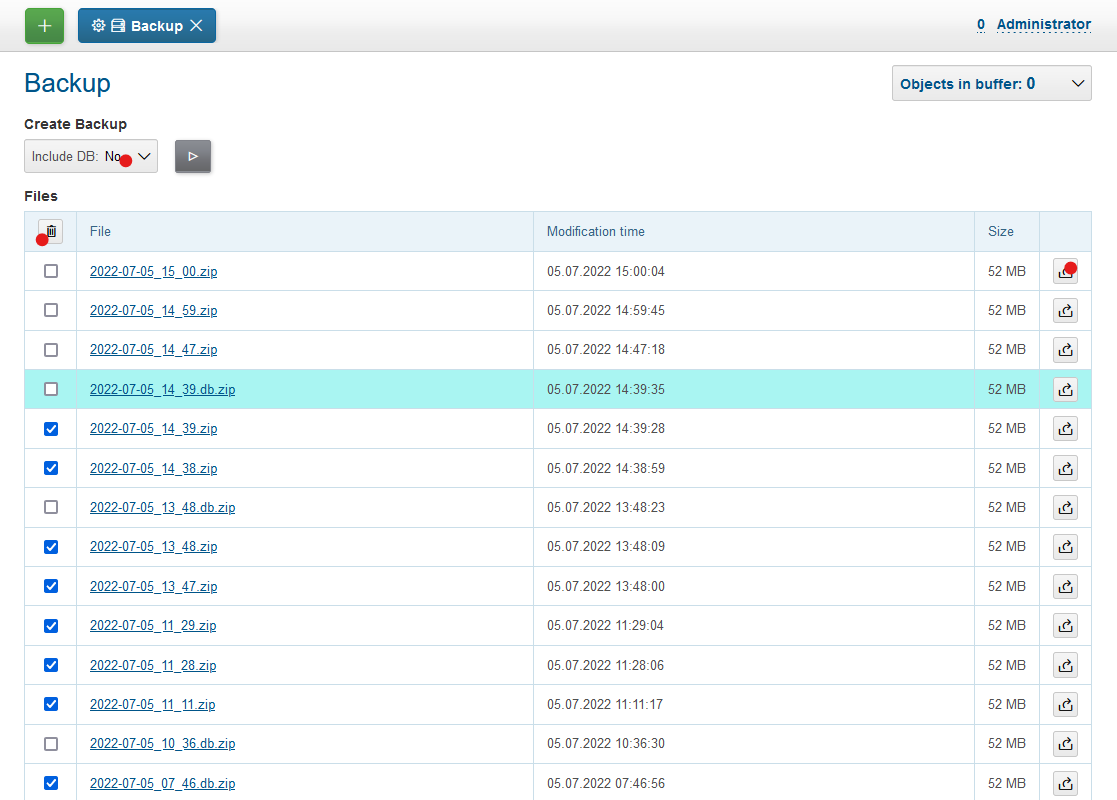
-
You can use drop-box to create backups with or without DB content.
-
Outdated backups can be removed using a button in the top-left corner of table. Number of backups preserved by the system is configured via configured.
-
Buttons in right table column allow restoring from backups. The application is automatically restarted after this operation.